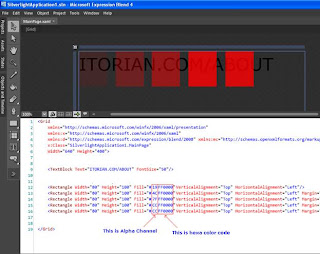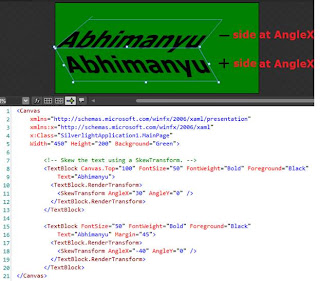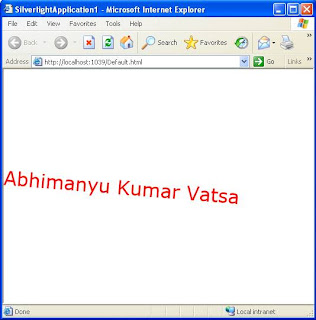What are XAML and XML? Why we use XAML in Silverlight and WPF
Introduction XAML (read as Zammel) stands for eXtensible Application Markup Language and it is based on XML (eXtensible Markup Language). XAML is developed by Microsoft to use behind the visual representation of an application. We probably use XAML in Expression Blend or Visual Studio to develop rich media based applications for web and mobile devices. Simply, creating any application in Blend called as writing XAML code either by typing the codes or visually designing and it automatically generates code. Although XAML is developed for use on the Windows platform but the WPF/E (Windows Presentation Foundation/Everywhere) initiative will eventually bring XAML to other platforms and devices. WPF WPF (Windows Presentation Foundation) is a unified presentation subsystem for Windows, exposed through WinFX, the managed-code programming model for Windows Vista that extends the Microsoft .NET Framework. WPF enables developers and designers to create visually stunning, differenti...