Simple Animation (TargetProperty to Angle) in XAML Silverlight - Part 1
Introduction
In Silverlight, we create animations to compete ‘adobe flash’
but till now we have not created any such project which assumes something like
this, we just saw how to transform an element by using static compositions. As
we saw multiple types of transformations, we’ll see multiple types of
animations too in my coming posts. Here you will see ‘DoubleAnimation’ and we
have also another one that is ‘DoubleAnimationUsingKeyFrames’ (will discuss it
later). Here you go with only ‘DoubleAnimation’:
XAML Code
<UserControl
xmlns="http://schemas.microsoft.com/winfx/2006/xaml/presentation"
xmlns:x="http://schemas.microsoft.com/winfx/2006/xaml"
x:Class="SilverlightApplication1.MainPage"
Width="400"
Height="400" Background="SkyBlue">
<Grid RenderTransformOrigin="0.5,0.5">
<Grid.RenderTransform>
<TransformGroup>
<RotateTransform
x:Name="Welcome" Angle="0"/>
</TransformGroup>
</Grid.RenderTransform>
<Grid.Triggers>
<EventTrigger
RoutedEvent="Grid.Loaded">
<BeginStoryboard>
<Storyboard
RepeatBehavior="Forever" AutoReverse="True">
<DoubleAnimation
Storyboard.TargetName="Welcome"
Storyboard.TargetProperty="Angle"
From="0"
To="360" Duration="0:0:5"/>
</Storyboard>
</BeginStoryboard>
</EventTrigger>
</Grid.Triggers>
<TextBlock
Text="Abhimanyu Kumar Vatsa" FontSize="32"
Foreground="Red"
HorizontalAlignment="Center"
VerticalAlignment="Center"/>
</Grid>
</UserControl>
Use above code and test your animation, you will get a 360 degree
moving animation. Let’s look at the screenshot:
Explanation of
above code
Find the each and every attributes details below:
(i)
<Grid.RenderTransform>
This attribute used here to apply the render transform to Grid
element. For more details about this please read my post “Basics of
Transformation in XAML Silverlight”.
(ii)
<TransformGroup>
This attribute is used to combine every type of transformations at
one place. For more details about this please read my post “TransformGroup in
XAML Silverlight”.
(iii)
<RotateTransform……>
This attribute is used to rotate element by using angle value. For
more details about this please read my post “RotateTransform in XAML Silverlight”.
(iv)
<Grid.Triggers>
This attribute defines the way the system reacts to certain
events.
(v)
<EventTrigger RoutedEvent="Grid.Loaded">
This attribute set to ‘Grid.Loaded’ means when grid is fully
loaded then corresponding event fires.
(vi)
<BeginStoryboard>
When the ‘Grid.Loaded’ event fires, Storyboard will begin that
means ‘BeginStoryboard’ event on progress.
(vii)
<Storyboard RepeatBehavior="Forever"
AutoReverse="True">
This attribute is used to setup the repeat behavior of storyboard
and auto reverse of storyboard. Instead of ‘RepeatBehaviour’s value to
‘Forever’ we may use 1x, 2x, 3x and so on means repeat once, twice, thrice and
so on. ‘AutoReverse’ means scene will go back to its beginning state. If we set
this to false, animation does not reverse. Try it yourself by changing
‘RepeatBehaviour’ and ‘AutoReverse’ values.
(viii)
<DoubleAnimation Storyboard.TargetName……>
This attribute is used to target the element by name. This is an
attached property to element. ‘TargetProperty’ specifies which property will be
animated and here the Angle property of target element will animate.
‘From’ and ‘To’ attributes defined the angle to start and cycle to
the ‘To’ value. ‘From’ is not compulsory like ‘To’. We can replace ‘From’ and
‘To’ with ‘By’ attribute. ‘By’ attributes means, how many units the scene will
be modified. So, From=”0” and To=”360” can replaced by the By=”360”. Try
yourself this.
Duration specifies the time (DD.HH:MM:SS), DD-Date, HH-Hour,
MM-Minutes and SS-Seconds, takes for the animation to run. If we set
‘AutoReverse’ to “true” animation takes double way (one way and move back to
beginning and repeats it).
Finally, in this simple animation we have used ‘TargetProperty’ to
Angle (so that animation moves on angle) we will look many more in next post.
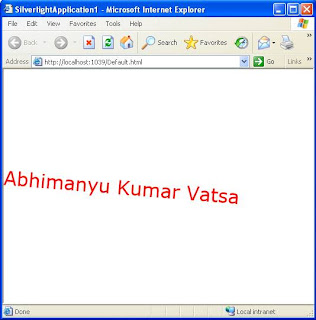


Comments
Post a Comment