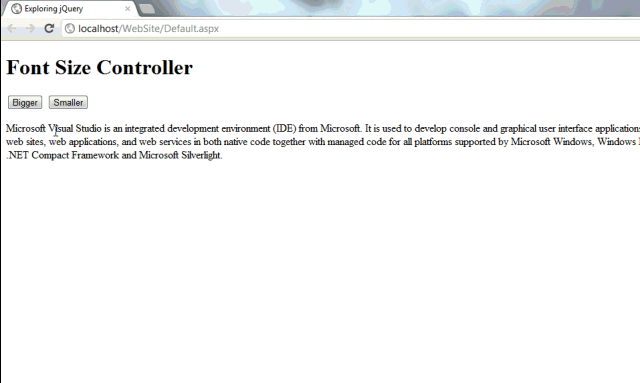Fancy and Animated Hide and Show of Paragraph Tag using jQuery

Preface Download This post shows how to create a Fancy and Animated Hide and Show of Paragraph Tag in ASP.NET using jQuery. Please assume this post as addition to my last post titled "Animated Hide and Show of Paragraph Tag using jQuery". If you review my last post, you will notice that I have used two different <a> tags that is <a href="#" class="show"> and <a href="#" class="hide">, and by using jQuery .hide() and .show() methods I switched both one by one. But it is not the right way, if jQuery has compound effects. If we use Compound Effects, only a single <a> tag will do all this, even rest coding will become short and quick. Setup Demonstration Page Let's setup the demonstration page, find the code below: Steup jQuery Methods Let's setup the jQuery methods, find the code below: This toggling can be achieved by first checking the visibility of the matched el