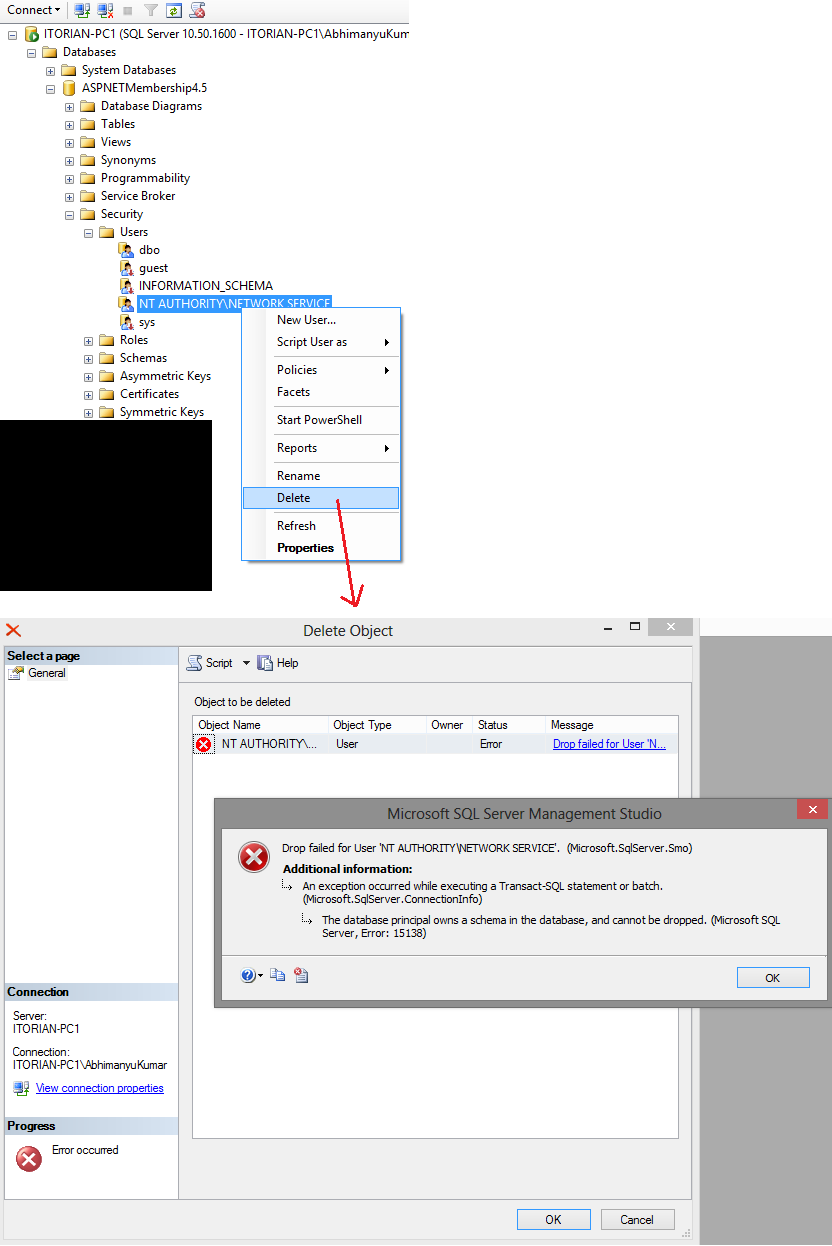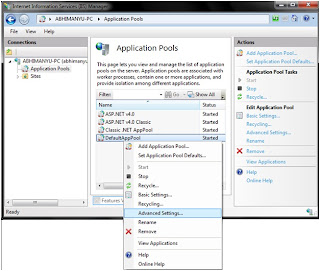Could not load type 'System.ServiceModel.Activation.HttpModule' from assembly 'System.ServiceModel, Version=3.0.0.0, Culture=neutral, PublicKeyToken=b77a5c561934e089'. Today when I configured IIS on Windows 7 machine, my all websites displayed titled error, when I googled the fix then I got following that fixed my error. This can typically happen when you installed 4.0 first and then enabled 3.0 HTTP Activation later. Navigate to following path:- C:\Windows\System32\inetsrv\config This issue is usually caused because the app's host config (applicationHost.config) has the following incorrectly defined section: <add name="ServiceModel" type="System.ServiceModel.Activation.HttpModule, System.ServiceModel, Version=3.0.0.0, Culture=neutral, PublicKeyToken=b77a5c561934e089" preCondition="managedHandler" /> This should be: <add name="ServiceModel" type="System.ServiceModel.Activation.HttpModul...