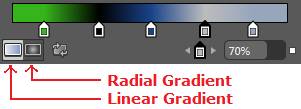Working with Rows and Columns in XAML in Silverlight

Introduction In silverlight, it is very import to have knowledge of rows and columns because they are very primary building block of silverlight based applications that we require always. Hrozontal (Parallel to or in the plane of the horizon or a base line) and Vertical (right angles to the plane) can be called as rows and columns. Steps to Create Rows and Columns Follow the steps to create rows and columns: (i) Create a brand new project in Expression Blend or if you have any other project then clean its markup first (to understand it well). Here is my very first markup screenshot: (ii) Before any further action be sure that yor layout is in Grid mode (not in Canvas mode). (iii) Now move your mouse pointer around, you should see an orange horizontal/vertical lines appear on the Grid. Clicking creates a new row/columns in the Grid. On the same slider here, we can drag the line to resize ...