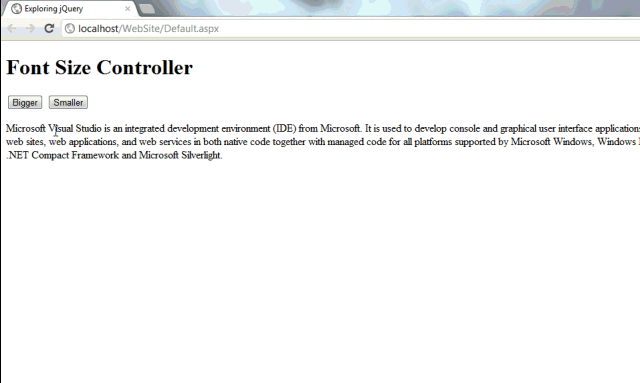Handle Controls Attribute using jQuery

Introduction This post shows how to handle or target controls attribute using jQuery. We already talked how to modify the appearance of controls on web page when user, hover the mouse or click the mouse. For this we used .addClass(),.removeClass(),.css(), .toggleClass() etc. I'm going to cover some cool stuffs using problem to solution approach. So, let's start and look at first problem. Problem 1 If you simply want to open all URLs on new tab, a quick jQuery code can do this using .attr() method. Note: For more read this . .attr() Method .attr() gets the value of an attribute for the first element in the set of matched elements. Problem 2 If you have a website that uses huge list of images there and forgot to place alt (alternative) text (when image not found, that will be displayed), how to fix this. I mean how you will add a brand new attribute to existing list of controls? Don't worry, here it the fix. Look at result in b...