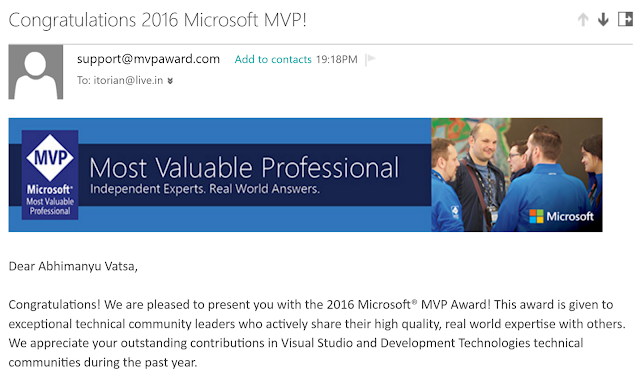In this video post you will learn about free SSL certificate and its installation. This free SSL certificate is from CloudFlare but due to lack of installation guidelines and step by step we as a developer ignores this. Using CloudFlare SSL is a great advantage because you get other service for free too. Off-course, with paid plans you will get all the gems. Remember this never affects your SEO ranks. Now, let's begin talking about this free SSL certificate. CloudFlare SSL sits between your user and your hosting server. So any potential attack is taken care by CloudFlare before they reach your server. So your user will see SSL certificate till their request reaches CloudFlare server. If you already have a website running without SSL and you want to get this, then i would recommend to take a screenshot of your domain NS, CNAME, A, AAAA, MX records before you try this. If you don't want any downtime, off-course, then steps would be like: whatever settings you have on your ...