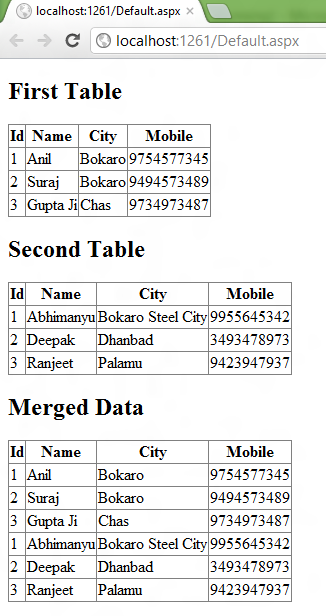In this post you will learn all about jQuery UI’s Interaction Plugins. You can find all the available plugins on the official website here http://jqueryui.com/ . For now, there is only 5 Plugins available in Interaction section that is Draggable, Droppable, Resizable, Selectable and Sortable. Interaction Plugins handles complex behaviors like drag and drop, resizing, selection and sorting. Graphical representation of jQuery UI subordinates: In the above image, I have highlighted the jQuery UI Interaction Plugins in rectangular region and in this post we will cover all of them. You need to setup a demo project to learn Interaction Plugins, please read this post as this post will guide you how to setup the demo project for jQuery UI. Draggable It enables draggable functionality on any DOM element. Move the draggable object by clicking on it with the mouse and dragging it anywhere within the viewport. Let’s ...